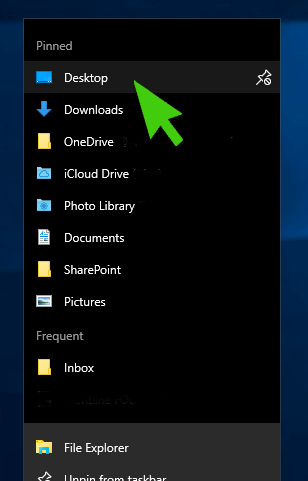If you are having issues where File Explorer Opens and then immediately closes in Windows 10 it may be due to a problem with Quick Access.
Symptoms
You open file explorer from the task bar or start menu in Windows 10. File Explorer opens and immediately closes. Right clicking on the file explorer icon in the task bar and choosing a folder directly such as the Desktop opens File Explorer normally and doesn’t crash.
Resolution
If Windows 10 is up to date the easies solution is to Disable Quick Access in Windows 10 and change it to open up to My PC by default.
Step 1
Right Click on the File Explorer Icon in the task bar
Step 2
Choose a Pinned folder such as Desktop
Step 3
Whilst file explorer is open select View from the top ribbon and then click on Options, Change folder and search options
Step 4
As shown above change Open File Explorer to: This PC. At the same time it is also a good idea to select Clear File Explorer History under the Privacy pane.
Step 5
Click on Ok
Step 6
Open File Explorer normally and check if the issue has been resolved
<Retrieved from "https://support.4it.com.au/article/file-explorer-opens-closes-immediately-windows-10-due-quick-access/">